Troubleshooting printer discovery problems in an mDNS environment
PaperCut Mobility Print, like Apple’s Bonjour, uses the mDNS protocol to advertise services on the local network. By design the client and server must be in the same subnet for this to work.
Generally mDNS is very simple to troubleshoot; the only reason it won't work is when clients and the server are in different subnets.
Check that the client and Mobility Print server are in the same subnet
Check the IP address and Subnet Mask are on the server and see whether they line up with the settings on the device.
-
On the Mobility Print server open a command prompt or terminal window and run ipconfig (on Windows) or ifconfig (on macOS or Linux).
-
Look for the IPv4 Address and Subnet Mask.
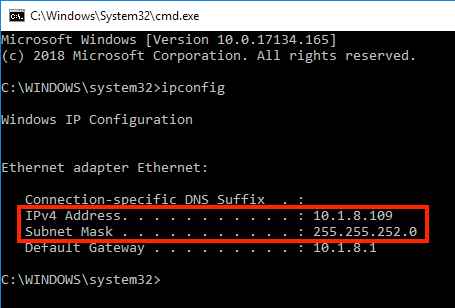
-
Enter these numbers into a subnet calculator to see what range of IP addresses are in the subnet. Any device in this subnet should see the printers being advertised.
- Make sure that the client has an IP address that falls within that range. Here’s how you can check on each type of device:
Windows: Open a command prompt window then type IPconfig.
MacOS: Navigate to System Preferences> Network >; then select the network adapter.
iOS: Navigate to Settings > WiFi > ; then select the WiFi network.
Chrome: Navigate to Network and Settings > WiFi >; then click the ⓘ button
Android: This may vary depending on the make and model, but should be something like Settings > Wireless > WiFi.
If clients have different subnets
If they are not in the same subnet, there are a few different ways to solve this problem. The correct solution will depend on how many subnets there are in your network, and if whether you have an internal DNS server.
Connect the Mobility Print server to both networks
If you have two networks, such as a wired network and a WiFi network, then connect the Mobility Print server into both networks. You could do this by adding an additional network interface (such as a WiFi dongle) to the Mobility Print server to connect it to the second network. You might also like to take a look at the Mobility Print architecture information.
The Mobility Print server will automatically broadcast printers on both interfaces, and clients on both subnets will be able to discover the printers.
Enable Bonjour Forwarding on your router
If your networking hardware supports Bonjour Forwarding, it is possible to configure the router or wireless access points to forward mDNS traffic from the Mobility Server VLAN to the user VLANs. Make sure you have the following Bonjour services explicitly whitelisted for forwarding across subnet barriers:
-
_ipps._tcp
-
_banksia._tcp
-
_banksias._tcp
Chat with your network administrator or IT service provider for more information.
For more information about setting up Mobility Print, refer to Mobility Print architecture.
Check mDNS discovers the printer queues
For macOS, if you’re using mDNS discovery, there are a few tools to verify that the printers are published. The quickest way to check is to use a macOS laptop connected to your Wi-Fi and run the command:
dns-sd -B _ipps._tcp
This command will output a list of printers published by Mobility Print.
If you don’t have a Mac, there are various browsers that allow you to see what Bonjour services are visible. Search for entries under the namespace _ipps._tcpC
Check that the Discovery option is set to mDNS broadcast
Make sure mDNS broadcast is enabled. This might sound obvious, but it's sometimes an overlooked step.
This setting is enabled when Mobility Print is first installed, but is disabled whenever you go through the steps to configure the DNS records.
-
In the Mobility Print Admin interface, click Discovery options .
-
Click Turn on mDNS.