Select the printers to publish
By default, when Mobility Print is installed, all printers connected to the Mobility Print server are published. If required, you can choose to not publish some printers.
-
Go to the Mobility Print Admin interface (localhost:9163); then click Select Printers. The Published printers popup is displayed.
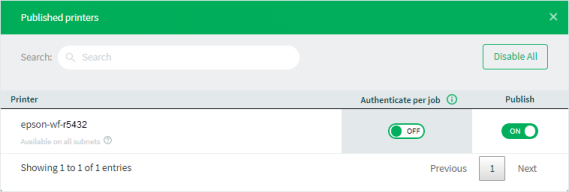 NOTE
NOTEThe Authenticate per job column is available to use only when PaperCut NG/MF is also installed.
-
For each printer you do not want to publish, click the Publish toggle to OFF.
NOTE
-
Printers are published immediately (no need to submit).
-
When a printer is toggled OFF (disabled), it might take a couple of minutes to take effect due to system caching.